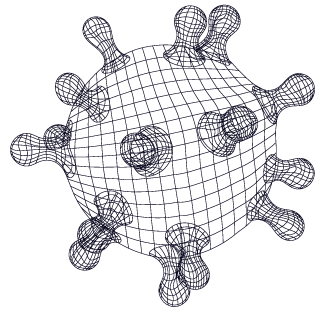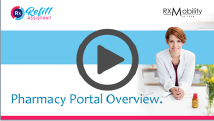Product Overview
When a patient enters an order, a script transfer request or message, the information is transferred to an order admin and communications portal, called the Pharmacy Portal. This is a completely secure tool.
All interactions between patients and the pharmacy are logged in the Pharmacy Portal.
Statistics, audit functions and patient account recovery are also available in the Pharmacy Portal.
If using the mobile app, the Pharmacy Portal enables you to communicate with patients about scripts, promotions and refills.
Messages are sent using Apple or Android Push Messages, so appear in the same way as any other app on the patient’s mobile phone.
Website
Refill Assistant Website has been designed for community pharmacies providing an attractive, modern website with HIPAA compliant forms for refills and script transfers.
The core website product provides the functionality needed for a modern pharmacy website:
- Attractive design
- Responsive so it looks good on cellphones, tablets and computers.
- Refill request form
- Script transfer form
- Staff introduction
- Contact information
- Services
In addition to the core website, additional modules can be added, if required.
Currently, the modules include:
- Compounding module
- Blog module
- Consultation forms module
- Logo design module
- Pharmacy Management Software refill form
Additional modules can be added on request.
Mobile App
There are 2 main variations of mobile app available: Refill Assistant and Rx Mobility.
Refill Assistant App
Refill Assistant is a container app that holds the pharmacy’s app instance. Patients download the Refill Assistant app from the Apple App Store or Google Play.
Once the patient downloads the Refill Assistant app, the pharmacy’s ZIP Code is entered by the patient, who then selects your pharmacy.
On selection, your pharmacy’s information appears in the app and the app connects to your Pharmacy Portal.
The main features of the Refill Assistant App are:
- Refill a script.
- View script history.
- Patient can receive a script related message.
- Submit a new script.
- Set a dose reminder.
- View pharmacy details including services, contact and map.
- Receive messages from the pharmacy:
- Refill reminder
- Marketing
- Script ready
All messages get sent as a push message and the alert appears in the same way as messages from Facebook or other apps.
If you have chosen Refill Assistant App Plus, additional features include:
- App incorporates the pharmacy’s branding and logo.
- Secure refill and script transfer forms are available for the pharmacy’s website.
- 2-way messaging by script.
- Marketing messages.
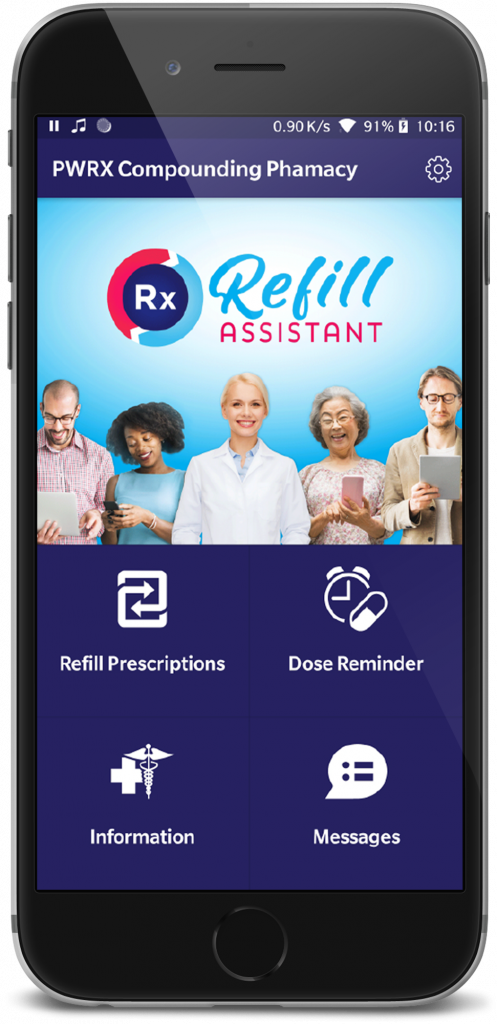
RxMobility APP
Functionally, Refill Assistant App and RxMobility are the same.
The main difference relates to how the apps are released on the Apple App Store and Google Play Store.
The RxMobility mobile app is available from the App Store under the pharmacy’s account. For RxMobility, the pharmacy must set up both an Apple Developer and an App Store Connect account.
During setup, Apple requires that the pharmacy proves ownership of the pharmacy’s brand name; submits a Dun and Bradstreet DUNS number and enters into a legal agreement with Apple. Periodic updates and annual account renewals are also required.
RxMobility is suited to small community pharmacy chains or larger single store locations. Ideally a marketing or IT person should be on staff.
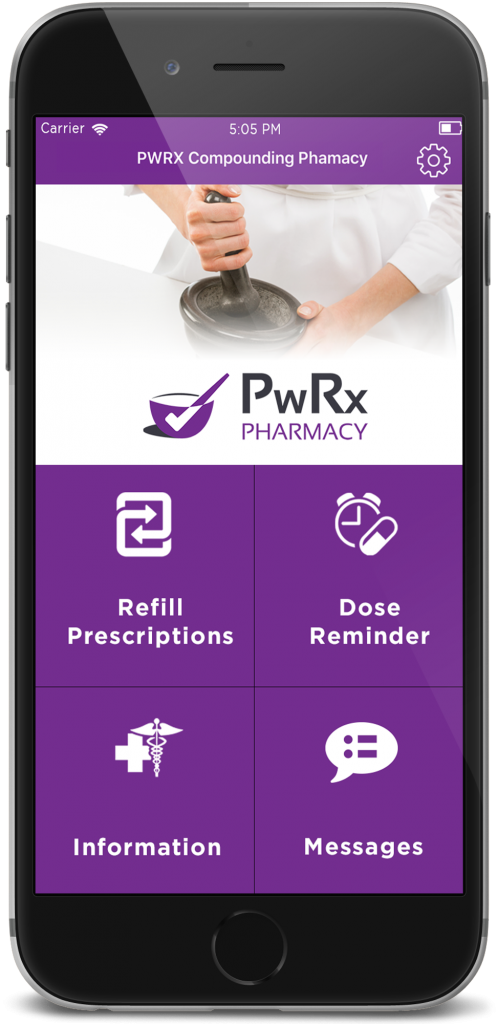
Setting up a new account
Lorem ipsum dolor sit amet, consectetur adipiscing elit. Ut elit tellus, luctus nec ullamcorper mattis, pulvinar dapibus leo.
Logging in for the first time
There are 6 navigation tabs in the Pharmacy Portal.
- Mobile Orders
- Website Orders
- Refill (status of reminders)
- Messages
- Statistics
- Account details
- Billing
- Referral Program
- Audit
- Patient account recovery
This video gives an overview of the Pharmacy Portal’s main features.
Before You Start: Pre-launch Checklist
In advance of promoting the Refill Assistant App to your patients, it is advised to work through this pre-launch checklist.
Staff
- Staff member has been assigned to manage the roll out of the mobile app to patients.
- Staff training complete.
- Staff can login to the Pharmacy Portal.
Mobile App
- Download the app from the links or QR codes provided.
- Enter the Pharmacy’s ZIP Code.
- Verify that the pharmacy details are correct.
- Verify branding (Refill Assistant Plus only).
Initial downloads
- Get 5-10 staff & family to download and use the app and verify all is as expected.
Before you Start - PK Software Check
This is a test to check the configuration of your PK Software. It can only be completed by the pharmacy.
For the test, please use a valid script in PK that has refills.
In the app, enter the valid rx number and date of birth (DOB). Verify the message received in the app and that the script is in the PK To Do List. In the pharmacy portal, the script status will be Queued.
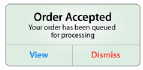
Process script and dispense. Verify the message received in the app. In the pharmacy portal, the script status will be Completed.
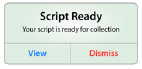
If the (left Image) message flow does occur, the configuration is correct. You are good to go.
If the (left Image) message does not occur or you get no messages or an unexpected message, please press HELP in the Portal.
Support
Support can be obtained by clicking HELP on the Pharmacy Portal or on the Rx Mobility and Refill Assistant websites.
- Reporting a technical problem.
- Questions on how to use.
- Adding or removing a pharmacist account.
- Requesting a change to the pharmacy details in the app.